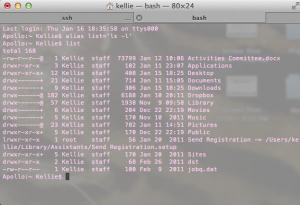Aliases, loosing command identity…
Today, I was looking into my environment setup and realized, aliases are really useful. So for your enjoyment, here is a quick reference into how to setup and utilize the flexibility of aliases in your own Unix setup.
What is alias?
Aliases in any platform is a command that lets you replace one word for another. Nothing really confusing here. The alias command is:
alias <NAME>=<VALUE>
An example:
alias list='ls –l'
This will replace any instance where you type list with “ls –l.”
Listing isn’t a big deal, but say you have a really long command, imagine replacing that really long command with one word. Seeing the benefits now?
To get rid of an alias, either close your shell or type the command:
unalias <NAME>
This is great and all, but the alias will only work for the current shell it was called in. As soon as I close my shell, my list alias will disappear. What if I want an alias to be a permanent fixture. I want every shell I open to have my list alias. How do I do this? Well, the bash configuration files will help us here.
Bash Files for Unix Systems
When you login to a Unix system over bash shell, ~/.bash_profile is read. From this file, the shell gathers settings for that particular bash shell. If by chance ~/.bash_profile is corrupted or does not exist, ~/.profile is read instead. Say you are already logged into a Unix environment and you open a shell, instead of ~/.bash_profile being read, ~/.bashrc is instead reviewed for shell settings.
So ~/.bash_profile is read by a login shell and ~/.bashrc is read the other shell. I hate being repetitive. I want my aliases in one spot, I don’t want to have to manage two sets.
Well, there is a really easy fix for this problem! Ensure your ~/.bash_profile invokes ~/.bashrc! Check to see if your ~/.bash_profile has the following lines of code that perform the operation or just add them yourself.
if [ -f ~/.bashrc ]; then
. ~/.bashrc
fi
Nice, now you can store all your aliases in one place, ~/.bashrc. I just stuck mine in at the bottom of the file.
Example Aliases
Sudo reboot every time:
alias reboot='sudo reboot'
Sudo update application package manager:
alias update='sudo apt-get upgrade'
List directories in color:
alias ls='ls --color=auto'
Forget vi, always use vim:
alias vi='vim'
Show open ports:
alias ports='netstat -tulanp'
Directory traversals made easy:
alias ..='cd ..'
alias ...='cd ../..'
alias ....='cd ../../..'
alias .....='cd ../../../..'
Go to your web directory:
alias www='cd /var/www/html'
Grep with color:
alias grep='grep --color=auto'
Remove recursively by force:
alias rm='rm –rf'
The possibilities are endless! Have fun!