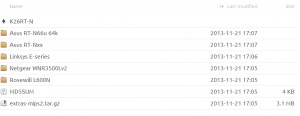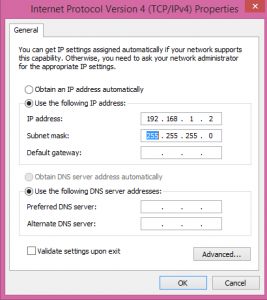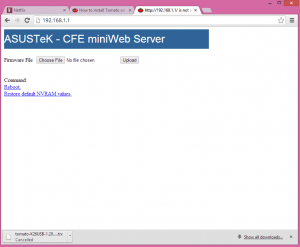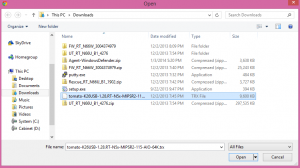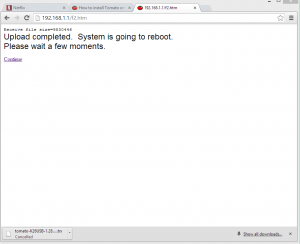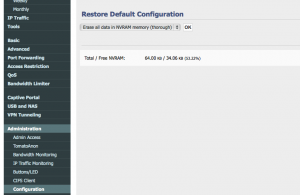Tomato Shibby on ASUS RT-N66W
I decided to change up the firmware on my router. I want more control than the standard firmware gives. It’s for fun.
I own an ASUS RT-N66W.
With my last router, I had DD-WRT firmware installed (which I liked), but I want something new. This time I’m trying out Tomato by Shibby.
“Tomato is a system based on Linux, dedicated for routers with Broadcom chipset and distributed on the GPL license. Its development was started by Jonathan Zarate. This advanced system consists of especially user-friendly interface, thanks to which even inexperienced users can work with it easily” (http://tomato.groov.pl).
On the Tomato website, there isn’t a firmware download specifically for the RT-N66W version, however there is one for RT-N66U. The two routers are almost identical and can operate the same firmware. The firmware I used was:
K26RT-N -> build5x-115-EN (latest english version at the time) -> Asus RT-N66u 64k -> tomato-K26USB-1.28.RT-N5x-MIPSR2-115-AIO-64K.trx
I suggest going and getting a backup of the router’s default firmware from ASUS… just in case.
Now, ASUS has software that will help you put new firmware on your router but I haven’t had any luck with it. I found it very unreliable. The first time I tried to install Tomato on my router I used the recommended software and the upload failed repetitively, leaving my router in this limbo state… not fun. Instead, I recommend using the web interface. Much easier!!
Here are the steps to upload the new firmware:
- Put the router into recovery mode.
- unplug the power from the router
- press and hold in the reset button (circled in picture below)
- plug the power back into the router
- push the power button to turn the router on (make sure you are still pressing the reset button)
- wait until the power light slowly (and I mean very slowly) flashes on and off
- release the reset button
- Connect an ethernet cable from any of the ports (excluding the port connected to the modem) to your computer.
- Statically set your ethernet network adapter IP on your computer to 192.168.1.2 and net mask to 255.255.255.0. If you’re not sure how, Windows users can follow these instructions.
- With that changed, you can now force your computer to open the recovery webpage. In a browser go to 192.168.1.1.
- Choose to upload the firmware you downloaded earlier.
- The following screen tells you the upload is complete and to chill until the unit reboots.
- I waited about 15 minutes and this screen never changed, I did not even notice my router reboot. I just got tired and clicked “continue.”
- Next thing you know, you have Tomato Shibby installed on your RT-N66W. You should be able to view the router’s web UI on 192.168.1.1. The default credentials are admin:admin.
- It is suggested to clear the NVRAM. This clears any old firmware settings and is a good practice. This can be done in the router’s web UI. Go to Administration -> Configuration, then choose “Erase all data in NVRAM…” under Restore Default Configuration.
Tah Dah! You now have Tomato Shibby installed, have fun.