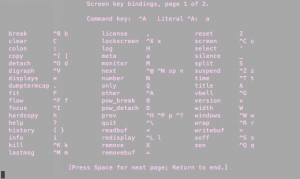Screen
I love using screen at work, especially while I’m in a PuTTy session. Basically, screen lets you open up another bash session without disrupting a current bash session in the same window. So I can open one PuTTy session and with screen emulate multiple. This is nice because I can do something different in each screen session without loosing my place in another. Trust me, it’s awesome.
Install
To download:
apt-get install screen
or (depends on your distribution and packet manager)
yum install screen
Use
Create a screen by typing the command:
screen
Super easy, to detach from a screen:
press CTRL+”a”+”d”
Now what? There is now a floating screen session someone. How do you reconnect to it? First you can list all screen session with:
screen -ls
With knowledge of what screens exist, you can reconnect to one with the command:
screen -r <SCREEN REFERENCE>
To kill the current screen, use:
press CTRL+”a”+”\”
Other helpful shortcuts can be found by pressing:
CTRL+”a” release “?”
There you have it! Manage your screens wisely.