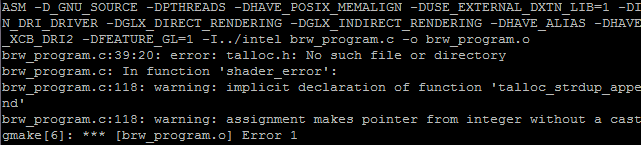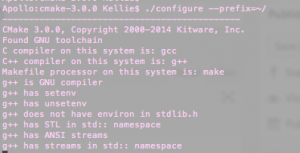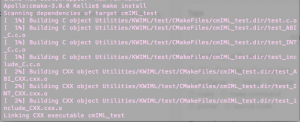Compiling ParaView v4.1.0 CMake Error: The following variables are used in this project…
Error
I received the following error while configuring ParaView v4.1.0 with ccmake from source.
CMake Error: The following variables are used in this project, but they are set to NOTFOUND.
Please set them or make sure they are set and tested correctly in the CMake files:
GLUT_Xi_LIBRARY (ADVANCED)
linked by target "icetTests_mpi" in directory
...ParaView-v4.1.0/ThirdParty/IceT/vtkicet/tests
GLUT_Xmu_LIBRARY (ADVANCED)
linked by target "icetTests_mpi" in directory
...ParaView-v4.1.0/ThirdParty/IceT/vtkicet/tests
Solution
To fix this, I set the GLIT_Xi_Library and GLUT_Xmu_LIBRARY variables to the correct libXi and libXmu shared libraries.